 Virtual Reunion 2020
Virtual Reunion 2020
SLS Zoom Backgrounds
Step-by-step instructions for downloading and uploading your SLS Zoom Background Images:
-
Go to this page.
-
Login using your Alumni Login.
-
Download the image to your computer.
- If you are using a PC:
-
Right click on the image(s) you want to download
-
Click “Save Image As…” and save to your desired location
-
- If you are using a Mac:
-
Control + click on the image(s) you want to download
-
Click “Save Image As…” and save to your desired location
-
- If you are using a PC:
-
Open Zoom…
-
Click the “^” on the Video button
-
Select “Choose Virtual Background”
-
Click the “+” on the right-hand side of the window
-
Select the image(s) you would like to upload
-
Once uploaded choose your desired background
-